Déan logálaí sonraí spóirt AI le micro:bit CreateAI a thaifeadann cé mhéad ama a chaitheann tú féin agus daoine eile ag rith, ag siúl agus i do shuaimhneas.
Treoir tionscadal céim ar chéim saor in aisce,
Céim 1: é a thuiscint
Conas a oibríonn sé?
Sa tionscadal seo, déanfaidh tú samhail foghlama meaisín (ML) a oiliúint chun a aithint cathain a bhíonn tú ag rith, ag siúl agus i do shuaimhneas.
Comhcheanglóidh tú an tsamhail sin le clár MakeCode a úsáideann feidhm logála sonraí an micro:bit chun taifead a dhéanamh ar an ngníomh atá á dhéanamh agat gach soicind.
D’fhéadfadh an tionscadal seo a bheith úsáideach i spóirt ar nós peil nó liathróid ghiúise áit a gcaithfidh tú anailís a dhéanamh ar cé chomh gníomhach is atá imreoirí áirithe. D’fhéadfá é a úsáid freisin chun monatóireacht a dhéanamh ar an méid ama a chaith tú ag rith nó ag siúl le linn sosanna scoile nó le linn aclaíochta.
Cad is foghlaim meaisín ann?
Is cineál hintleachta saorga (AI) é foghlaim meaisín (ML) inar féidir le ríomhairí foghlaim uathu agus cinntí a dhéanamh bunaithe ar shonraí.
Cuireann daoine oiliúint ar mhúnlaí ML chun cabhrú leo na cinntí sin a dhéanamh, mar shampla, ‘gníomhartha’ difriúla a aithint nuair a bhogann tú do micro:bit ar bhealaí éagsúla.
Cad a chaithfidh mé a dhéanamh?
Teastaíonn daoine ó chórais AI chun iad a dhearadh, a thógáil, a thástáil agus a úsáid. Baileoidh tú sonraí chun samhail ML a thraenáil, é a thástáil, é a fheabhsú, agus é a chomhcheangail le cód ríomhaire chun gléas cliste a chruthú a úsáideann AI. Úsáidfidh tú micro:bit agus an suíomh gréasáin micro:bit CreateAI chun é seo a dhéanamh.
Céim 2: Cruthaigh é
Cad a theastaíonn uait
- Micro:bit V2, cábla USB, agus pacáiste ceallraí le 2 chadhnraí AAA
- Ríomhaire (m.sh. deasc, ríomhaire glúine, nó Chromebook) le rochtain ar an suíomh Gréasáin micro:bit CreateAImicro:bit CreateAI, ag baint úsáide as brabhsálaí gréasáin Chrome nó Edge
- Mura bhfuil Bluetooth cumasaithe ag do ríomhaire, beidh micro:bit V2 breise uait
- Strap agus sealbhóir, nó bealach eile chun an micro:bit a cheangal le do chaol na láimhe (m.sh. gais cheardaíochta solúbtha nó bandaí leaisteacha)
- B’fhéidir go bhfaighidh tú amach freisin leideanna teagaisc micro:bit CreateAIúsáideacha
Bailigh samplaí sonraí
Nuair a osclaíonn tú an tionscadal i micro:bit CreateAI, feicfidh tú gur thugamar roinnt samplaí sonraí duit le haghaidh gníomhartha ‘rith’, ‘siúl’ agus ‘ciúin’:
walking
running
still
Is féidir leat do shamplaí gluaiseachta féin a chur leis trí úsáid a bhaint as braiteoir gluaiseachta nó luasghéaraiméadar an micro:bit.
I micro:bit CreateAI, cliceáil ar an gcnaipe ‘Connect’ chun do bhailiú sonraí a nascadh micro:bit agus lean na treoracha.
Ceangail an micro:bit bailiúcháin sonraí le do chaol na láimhe clé cosúil le faire, leis an lógó ag an mbarr. Cliceáil ar an gcéad ghníomh, ‘siúl’, agus cliceáil ‘Taifead’ chun do shamplaí sonraí féin a thaifeadadh. Má dhéanann tú botún, is féidir leat aon samplaí nach dteastaíonn uait a scriosadh. Is féidir leat freisin cnaipe B a bhrú ar an micro:bit chun taifeadadh a thosú.
Más mian leat taifeadadh go leanúnach ar feadh 10 soicind chun 10 sampla a fháil, cliceáil ar na trí phonc in aice leis an gcnaipe taifeadta agus roghnaigh an rogha sin.
Anois taifead do shamplaí sonraí féin don ghníomh ‘ag rith’, ansin don ghníomh ‘níos socra’, ag cinntiú don ghníomh ‘níos socra’ go mbailíonn tú samplaí i suíomhanna éagsúla, amhail os comhair suas agus síos.
Déan an múnla a oiliúint agus a thástáil
Cliceáil an cnaipe ‘Samhail a thraenáil’ chun an tsamhail a thraenáil, agus ansin déan tástáil uirthi. Bain triail as siúl agus féach an é ‘siúl’ an gníomh measta, ansin rith chun a fheiceáil an é ‘rith’ an gníomh measta. Fan socair agus féach an meastar gur ‘seasmhach’ atá i gceist. Tabhair do micro:bit do dhuine eile le caitheamh (ag cinntiú go gcuireann siad ar an láimh chéanna é agus san treo céanna) agus féach an n-oibríonn sé chomh maith dóibh.
Feabhas a chur ar do mhúnla
Is féidir an chuid is mó de na samhlacha a fheabhsú le níos mó sonraí. Más gá an tsamhail a fheabhsú, cliceáil ar ‘← Cuir samplaí sonraí in eagar’.
Is féidir leat aon samplaí sonraí nach n-oireann dar leat a scriosadh nó níos mó samplaí uait féin agus ó dhaoine eile a chur leis.
Traenáil an tsamhail arís, agus déan tástáil arís air.
Cuir an tsamhail agus an cód ar do micro:bit
I micro:bit CreateAI cliceáil ar ‘Cuir in Eagar i MakeCode’ chun cód an tionscadail a fheiceáil san eagarthóir MakeCode.
Is féidir leat an cód a mhodhnú nó triail a bhaint as mar atá sé. Ceangail do micro:bit le cábla USB, cliceáil ar an gcnaipe ‘Íoslódáil’ sa scáileán MakeCode, agus lean na treoracha chun do mhúnla AI agus na bloic chóid a aistriú chuici.
Ceangail pacáiste ceallraí leis an micro:bit agus cuir air é, réidh le tástáil a dhéanamh.
Bailigh do shonraí
Brúigh cnaipí A agus B le chéile ar dtús chun aon sean-logaí sonraí a scriosadh ó do micro:bit. Athshocraigh an lasc ama tríd an gcnaipe athshocraithe ar chúl an micro:bit a bhrú. Brúigh cnaipe A chun logáil a thosú agus cnaipe B chun logáil a stopadh.
Fanfaidh do shonraí ar do micro:bit fiú má dhícheanglaíonn tú an ceallraí nó má bhrúnn tú an cnaipe athshocraithe.
Déan anailís ar do shonraí
Dícheangail an pacáiste ceallraí agus breiseán an micro:bit ar ais isteach sa ríomhaire. Tá an chuma ar an micro:bit mar thiomántán USB ar a dtugtar MICROBIT. Féach sa tiomántán MICROBIT agus oscail an comhad MY_DATA chun tábla de do shonraí a fheiceáil i mbrabhsálaí gréasáin:
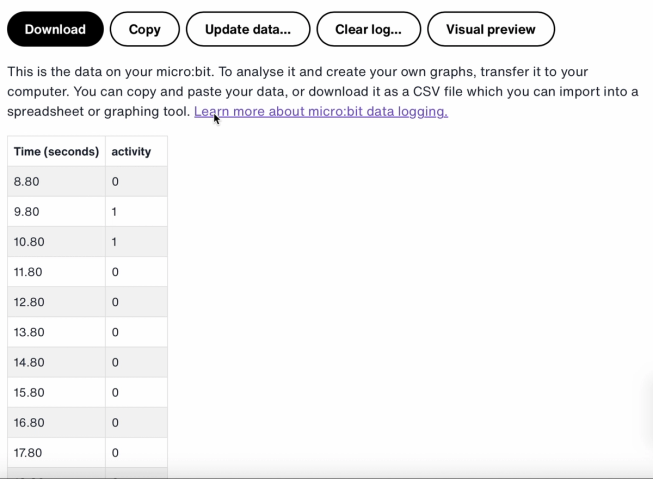
Léiríonn na stampaí ama sa log an méid ama atá caite ó cuireadh do micro:bit ar siúl nó ó athshocraíodh é.
Cliceáil ar Réamhamharc amhairc chun graf de do shonraí a fheiceáil:
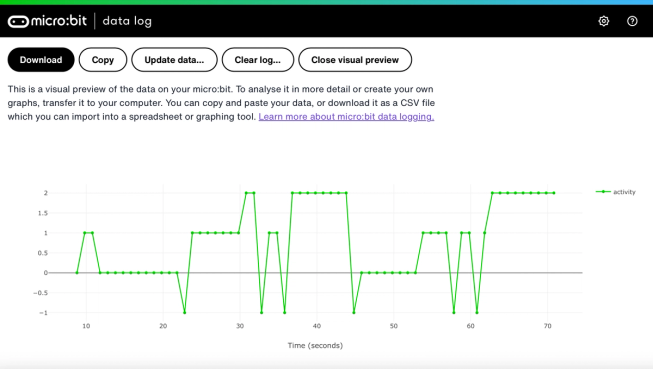
Is féidir leat cliceáil ar an gcnaipe Cóipeáil freisin agus ansin do shonraí a ghreamú i scarbhileog.
Conas a oibríonn na bloic cód
Úsáideann an clár seo athróg ar a dtugtar ‘logáil’. Is coimeádán é athróg i gclár ríomhaireachta chun sonraí a stóráil ar féidir rochtain a fháil orthu agus iad a nuashonrú agus an clár ag rith. Sa chlár seo, rialaíonn an athróg ‘logáil’ an bhfuil an micro:bit ag logáil nó nach bhfuil agus is féidir í a shocrú go ‘fíor’ nó ‘bréagach’. Tugtar athróga ‘Booleacha’ ar athróga is féidir a shocrú chuig an dá luach seo.
Nuair a thosaíonn an clár, socraítear an athróg ‘logáil’ go bréagach. Úsáidtear bloc deilbhín taispeána chun deilbhín ‘níl’ a thaispeáint ar an taispeáint LED chun a léiriú nach bhfuil an micro:bit ag logáil. Cruthaíonn na colúin socraithe agus na bloic stampa ama socraithe lipéid don tábla logála sonraí a tháirgfidh do micro:bit.
Úsáidtear an cnaipe ar A brúite chun logáil a shocrú go ‘fíor’ agus deilbhín ‘tá’ a thaispeáint ar an taispeáint LED. Úsáidtear an bloc brúite ar chnaipe B chun logáil a shocrú go ‘bréagach’ agus deilbhín ‘níl’ a thaispeáint ar an taispeáint LED. Agus nuair a bhrúitear na cnaipí ar A + B ar an mbloc, socraítear an logáil go ‘bréagach’, taispeántar deilbhín cloigeann, agus scriostar aon logáil.
Ar deireadh, úsáidtear bloc ‘gach’ chun a sheiceáil gach 1,000 milleasoicind nó soicind an bhfuil an micro:bit ag logáil. Más ea, úsáidtear bloc ‘más ea ansin eile’ le bloic ‘an bhfuil ML braite’ agus ‘logáil sonraí’ chun 0 a thaifeadadh má tá tú fós, 1 má tá tú ag siúl agus 2 má tá tú ag rith i do thábla logála sonraí. Mura féidir leis an micro:bit a bhrath cad atá á dhéanamh agat, taifeadann sé -1 sa tábla. Úsáidtear uimhreacha níos mó le haghaidh gníomhartha níos gníomhaí, mar sin tugann an graf logála sonraí a eascraíonn as sin taifead amhairc soiléir duit ar cé chomh gníomhach agus a bhí tú.
Meastóireacht
Cé chomh cruinn is atá an logálaí spóirt AI maidir le do ghluaiseachtaí a rianú? Conas a d’fhéadfá a chruinneas a fheabhsú? Cé a mbeadh an gléas seo thar a bheith úsáideach? Cén chaoi a ndéantar comparáid idir é agus tionscadail an chuntair céimeanna nó an logálaí sonraí gluaiseachta?
Céim 3: Déan é a leathnú
- Cuir ceathrú gníomh leis amhail ‘caitheamh’ i gcás spóirt cosúil le liathróid ghiúise nó leadóige.
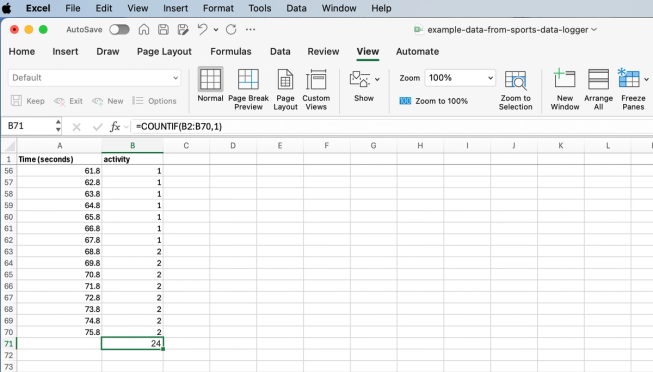
Scarbhileog Excel le foirmle chun cealla gníomhaíochta áirithe a chomhaireamh
- Cuir le chéile an méid ama a chaith tú ar gach gníomhaíocht. D’fhéadfá é seo a dhéanamh trí do chuid sonraí a shábháil mar chomhad CSV, é a oscailt i scarbhileog agus foirmle ar nós =COUNTAF(B2:B70,1) a úsáid. Is é B2:B70 raon na gcealla gníomhaíochta, agus is é 1 uimhir na gníomhaíochta a chiallaíonn ‘siúl’.
This content is published under a Creative Commons Attribution-ShareAlike 4.0 International (CC BY-SA 4.0) licence.


